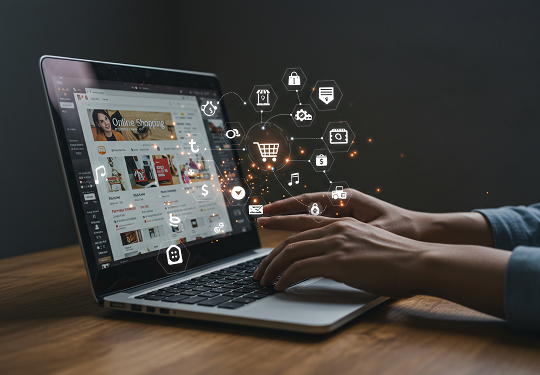How to Backup Your Computer 💾
Backing up your computer is crucial to protect your valuable data from unforeseen events like hardware failure, accidental deletion, cyberattacks, or natural disasters. This report outlines effective strategies for safeguarding your digital life, covering both local and cloud-based solutions.
Understanding Your Backup Needs
Before diving into specific solutions, consider what you need to back up and how frequently. Do you have critical work documents, precious family photos, or a mix of both? The volume and sensitivity of your data will influence your choice of backup method.
Local Backup: External Hard Drives
Top rated external hard drives for backup offer a reliable and often faster way to store your data locally. They provide direct control over your backups and don’t require an internet connection for access.
- Pros: Fast recovery, no internet needed, one-time cost.
- Cons: Susceptible to physical damage, theft, or fire if stored in the same location as your computer.
When selecting an external hard drive, look for reputable brands like Western Digital (My Passport, Elements), Seagate (Backup Plus, Expansion), and Toshiba (Canvio Basics). Consider factors such as capacity (1TB, 2TB, 4TB, or more), transfer speed (USB 3.0 or 3.1), and portability.
Cloud Backup: Online Solutions
Best cloud backup services provide an off-site solution, protecting your data even if your physical location is compromised. Your files are stored on remote servers, accessible from anywhere with an internet connection.
- Pros: Off-site protection, accessibility, automatic backups, scalability.
- Cons: Requires internet connection, potential privacy concerns, ongoing subscription costs.
Online backup comparison often highlights services like:
- Backblaze: Known for its unlimited storage and straightforward pricing.
- IDrive: Offers a hybrid backup solution, allowing both cloud and local backups.
- Carbonite: Focuses on simple, automated backups for individuals and small businesses.
- OneDrive, Google Drive, Dropbox: While primarily file syncing services, they also offer basic backup functionalities for selected folders.
When comparing, consider storage limits, pricing models (monthly/annual, per user), security features (encryption), and ease of use.
Backup Software: Streamlining the Process
Backup software reviews are essential for choosing a program that automates and manages your backup tasks. While some operating systems have built-in backup tools (like Windows File History or macOS Time Machine), dedicated software often offers more advanced features.
- Acronis Cyber Protect Home Office: A comprehensive solution offering backup, antivirus, and cybersecurity features.
- EaseUS Todo Backup: Provides various backup modes (full, incremental, differential) and cloning capabilities.
- Veeam Agent for Microsoft Windows/Linux: Popular for more advanced users and businesses due to its robust features.
- Macrium Reflect Free: A highly-rated free option for disk imaging and cloning.
Good backup software allows you to schedule backups, choose specific files or entire drives, and restore data efficiently.
Affordable Backup Solutions
Finding affordable backup solutions doesn’t mean compromising on security. Combining strategies can be cost-effective.
- Free Cloud Tiers: Utilize the free storage tiers offered by services like Google Drive (15 GB), OneDrive (5 GB), and Dropbox (2 GB) for your most critical files.
- Budget External Drives: Look for sales on external hard drives, especially during major shopping events.
- Open-Source Backup Software: Solutions like Duplicati offer free, open-source backup capabilities with encryption.
Remember that the “cheapest” solution isn’t always the “best.” Consider the value of your data when making financial decisions about backup.
Google Search Intentions Related to Backup
When users search for “backup” on Google, they often have specific intentions:
- “How to backup my computer to external hard drive?” – Seeking step-by-step instructions for local backups.
- “Best way to backup computer data?” – Looking for general advice and recommendations on backup strategies.
- “Cloud backup vs external hard drive?” – Comparing the pros and cons of different backup methods.
- “Automatic backup software free?” – Searching for free tools that automate the backup process.
- “How often should I backup my computer?” – Inquiring about backup frequency best practices.
- “Data recovery after hard drive crash?” – Indicating a need for solutions after data loss, highlighting the importance of preventative backups.
- “Computer backup solutions for small business?” – Tailored searches for business-grade backup options.
By addressing these common queries, this report aims to provide a comprehensive guide to effective computer backup. Regularly backing up your data is an investment in peace of mind and data security.