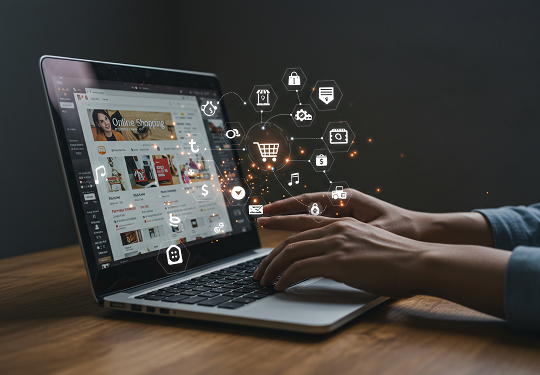Data backup is the process of creating copies of data so that these copies can be used to restore the original data after a data loss event. It’s a fundamental part of a disaster recovery plan and business continuity strategy. Essentially, it’s about having a safety net for your digital information.
How to Back Up Your Computer?
Backing up your computer involves copying your important files and system data to another location. There are several common methods:
- Using built-in tools: Both Windows and macOS offer integrated backup solutions. Windows has “File History” and “Backup and Restore (Windows 7),” while macOS uses “Time Machine.” These tools allow you to back up files to an external drive or network location.
- Third-party backup software: Many commercial and free applications offer more advanced features than built-in tools, such as incremental backups, encryption, and cloud integration.
- Manual copy-pasting: For smaller sets of data, you can simply copy and paste files to an external drive or cloud storage. However, this method is less efficient and prone to human error for large or frequently changing data sets.
- Cloud synchronization services: Services like Google Drive, Dropbox, and OneDrive automatically sync files between your computer and the cloud, effectively creating a real-time backup for the synced folders.
Types of Backup Storage?
Choosing the right storage for your backups is crucial. Here are the most common types:
- External Hard Drives: These are physical devices connected to your computer, offering high storage capacity and fast data transfer. They are popular for local backups.
- Network Attached Storage (NAS): A NAS is a dedicated file storage device connected to your network, allowing multiple devices to access and back up data to it. It’s ideal for homes and small businesses.
- Cloud Storage: Data is stored on remote servers maintained by a third-party provider and accessed over the internet. Examples include Google Drive, Amazon S3, Microsoft Azure, and dedicated backup services like Backblaze.
- USB Flash Drives: Suitable for small amounts of data due to their limited capacity, but convenient for portability.
- Optical Media (CDs/DVDs/Blu-rays): Becoming less common, these offer archival storage but have limited capacity and can degrade over time.
Cloud Backup vs. External Hard Drive?
The choice between cloud backup and an external hard drive depends on your specific needs and priorities.
| Feature | Cloud Backup | External Hard Drive |
| Accessibility | Accessible from anywhere with an internet connection | Accessible only when connected to your computer |
| Security | Data encrypted in transit and at rest; provider handles infrastructure security | Relies on physical security and user-managed encryption |
| Cost | Subscription-based, scales with storage needs | One-time purchase, fixed capacity |
| Speed | Dependent on internet connection speed | Generally faster for large initial backups |
| Disaster Recovery | Excellent protection against local disasters (fire, theft) | Vulnerable to local disasters unless stored off-site |
| Ease of Use | Often automated and set-and-forget | Requires manual connection and initiation (unless automated) |
For comprehensive protection, a hybrid approach often works best: using an external hard drive for quick local restores and cloud backup for off-site disaster recovery.
Importance of Data Backup
Data backup is paramount in today’s digital world due to several critical factors:
- Data Loss Prevention: Accidental deletion, hardware failure, software corruption, and cyberattacks (like ransomware) can lead to irreversible data loss. Backups ensure you can recover your valuable information.
- Business Continuity: For businesses, data loss can halt operations, leading to significant financial losses and damage to reputation. Backups enable quick recovery and minimize downtime.
- Disaster Recovery: Events like fires, floods, or theft can destroy physical devices. Off-site backups (especially cloud backups) protect your data from such catastrophic events.
- Compliance and Legal Requirements: Many industries have regulations that mandate data retention and backup practices to ensure data integrity and availability.
- Peace of Mind: Knowing your data is safe provides a sense of security and reduces stress associated with potential data loss.
Best Backup Practices
Adhering to best practices significantly improves the effectiveness and reliability of your backup strategy:
- The 3-2-1 Rule: This is a widely recommended strategy:
- 3 copies of your data: The original and two backups.
- 2 different media types: For example, an external hard drive and cloud storage.
- 1 copy off-site: Stored in a different physical location (e.g., cloud, a friend’s house).
- Automate Backups: Schedule regular, automatic backups to ensure consistency and prevent forgetting.
- Test Your Backups: Regularly perform test restores to verify that your backups are working correctly and that you can access your data when needed. A backup that can’t be restored is useless.
- Encrypt Sensitive Data: If your backups contain sensitive information, ensure they are encrypted to protect against unauthorized access.
- Store Off-site: For critical data, always have a copy stored in a different physical location to protect against local disasters.
- Keep Multiple Versions: Maintain several versions of your backups, allowing you to restore data from different points in time, which is useful for recovering from data corruption that might have gone unnoticed for a while.
- Regularly Review and Update: As your data grows and technology changes, review your backup strategy and adjust it as needed to ensure it remains effective.
- MORE INFO